ATX™ 2016
Move Assets
ATX allows you to move a single or multiple assets at the same time.
Move an Asset
To move assets one at a time:
- From the asset list, select the specific asset.
- Click on the Activity list drop-down on the Asset Information Pane.
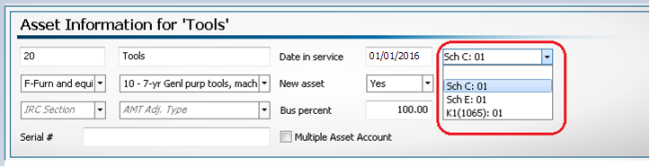
Asset Information Activity Field
- Select the desired business activity from the drop-down to link to the desired business activity.
ATX only displays available forms with in the return. Make sure you add the appropriate form to link the asset to before you try to move the asset.
Move Multiple Assets
The move assets feature allows you to move assets from one activity to another.
This feature is helpful if you have multiple assets where the activity needs to be changed.
To move assets in bulk:
- Click the Move button on the Asset toolbar.
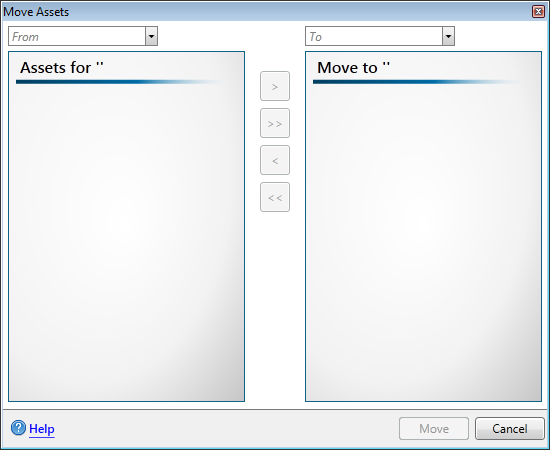
Move Assets dialog box
- Select an activity in the From: drop-down box. ATX displays all linked assets.
- Select an activity in the To: drop-down box. ATX displays all available asset forms in the return.
- Select the Assets in the Assets for box.
- Use the arrows located in the middle of the dialog box to move the asset(s) from one pane to the other. Do one of the following:
- Click the > button to move the selected asset from the Assets for pane.
- Click the < button to move the selected asset from the Move to pane.
- Click the >> button to move all assets from the Assets for pane.
- Click the << button to move all assets from the Move to pane.
- Click Move.